Keep a record of your certifications for quick reference.
Adding your hard earned certifications
You can add a certification and which institution awarded it by:
- On the navigation menu, click on My scroll
- To the right of the Certifications heading, click on Add
- Start typing in the certification name (the System will look for a match)
- Start typing in the name of the institution that awarded it (the System will look for a match)
- Click on Add
The certification will display on your scroll and if we have the correct certification image to go with it, that will also be shown.
Removing a certification
To remove a certification, when you’re viewing it on the Scroll page, click on the trash can icon to the right of the certification you want to delete.
Verifying a certification
Certifications can also be verified by us to prove to someone else that you have earned it. Verified certifications will be displayed on the Scroll with a green tick.
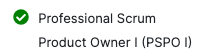
Contact us if you would like us to verify one or more of your certifications.
Support for digital certification badges
We are currently have support for digital badges hosted by Credly. You just need to provide your badge ID and we’ll take care of the rest so that it will appear like this on your scroll.
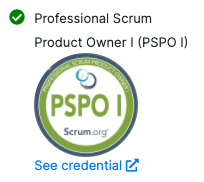
Note: That your digital badge on Credly needs to be set to be visible to the public in order to see the full credential details.
